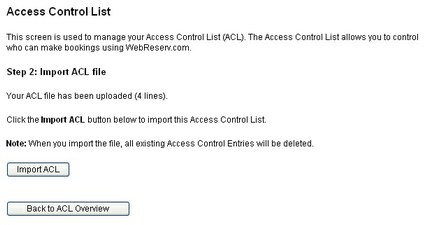|
Upload Access Control List |

|

|

|
||
|
Upload Access Control List |

|

|

|

|
Upload Access Control List
To configure Access Control in WebReserv, go to Setup and select Access Control List under More configuration options..
From the Access Control menu, select Upload Access Control List
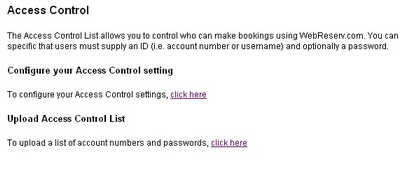
From the Upload Access Control List screen, select file type and enter the file name in the file name field. The user id file must be a regular text file and have one user id per line.
Click Upload to upload the user id file to the system.
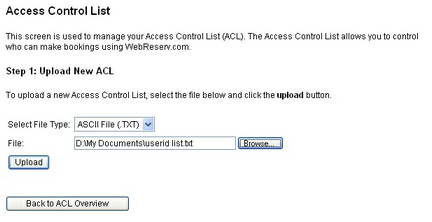
Click Upload to upload the user id file to the system. Validate that the number of lines is correct and click Import ACL to start using the user ids in the access control file. After completing this step, open your booking calendar and try out one or two user IDs to ensure that the access control list is working correctly.