|
Managing Users |

|

|
|
|
Managing Users |

|

|
Managing Users
Users can log on to the administration module. You can specify which feature(s) each user has access to. Most often, you will want to restrict users to the least only the key operational features such as reservations and reports. See below on how to add or edit a user.
Add a User
To add a new user to the system, go to Administration - Users and click Add user. (Note: only the account administrator has access to the administration menu).
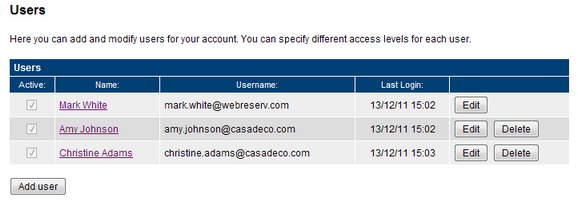
Enter the user details:
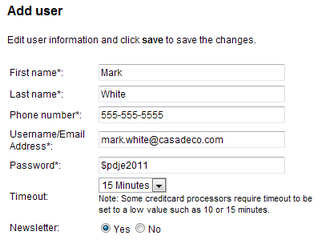
If you have multi-location account, select which location(s) this user has access to:
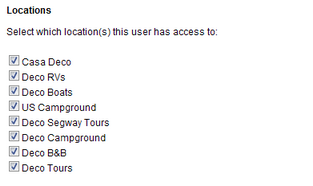
And finally select the features(s) this user has access to:
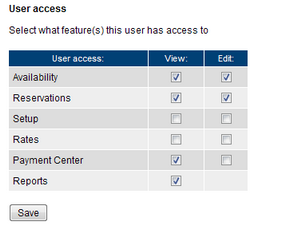
Most users only need access to Frontdesk, Availability, Payment Center and Reports.
When you have completed the setup, click save to save the user information.
Edit a user
If you need to edit a username or password, go to the Administration tab and click on Users from the left column. Find the User and click Edit.
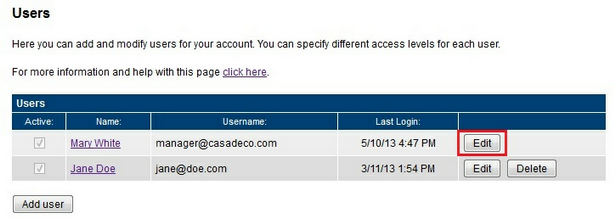
Here you can edit the information including email address and password. In addition, you are able to indicate whether or not you want to receive our quarterly newsletters and set the Timeout time. Save your changes.
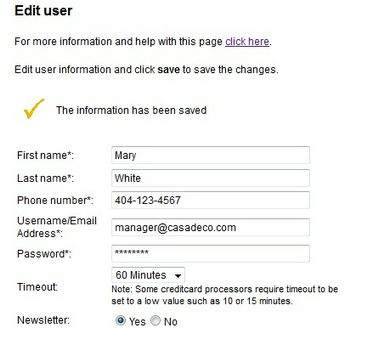
Important! The number of users allowed in an account depends on your account level. To find out what type of account you have including all the features offered, go to the Administration - Features in your account. |
For more information. . .