|
Managing Booking Agents |

|

|
|
|
Managing Booking Agents |

|

|
Managing Booking Agents
Booking agents cannot log on to the administration system. However, an agent can enter an agent code when making a reservation, thereby making it possible to track the reservation made by the agent. You can also track agent commissions using the agent/commissions report. See information below on how to add and manage Agents in the system.
Adding Agents
To add a new user to the system, go to Administration - Users and click Add agent (Note: only the account administrator has access to the administration menu).

Enter the agent details:
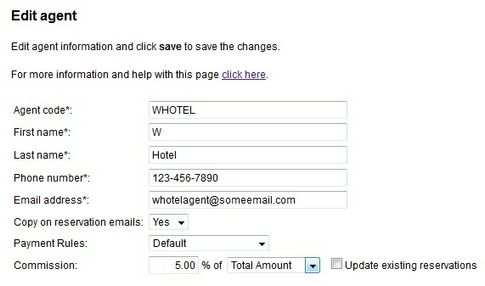
Agent setup
Copy on reservation emails
This setting allows you to specify if the booking agent should receive a copy of confirmation emails to the customer. Select yes to have the agent receive a copy of all reservation emails to the customer.
Payment Rules
This setting allows you to specify if a reservation made by this agent requires a deposit at time of reservation or not. Default indicates that the payment rules for the product/rental/tour will be used. No payment required indicates that it's not necessary for the agent to provide a payment.
Commission
Here you can specify a commission for the agent. The commission are calculated at the time of booking and can be reported using the agent commission report.
When deciding on a commission structure for agents, you have the option to calculate the commission on the total amount or a pre-tax amount.
![]()
In addition, here you have the option to include the commission structure on existing reservations in the system by checking "Update existing reservations".
When you have completed the setup, click save to save the agent information.
Note: Commission percentages are not added to a reservation total, but only used when in the Agent/Commission Report. In addition, commissions are not automatically paid to agents. This must be handled manually between the business and the agent. |
How agents make a booking
In order for Agents to make a booking for you, you first need to allows agents to enter their agent code in the booking calendar. To do this, go to Setup - Products & Reservation Rules - [Select Product] - Customer Information. Change the Agent to "Optional".
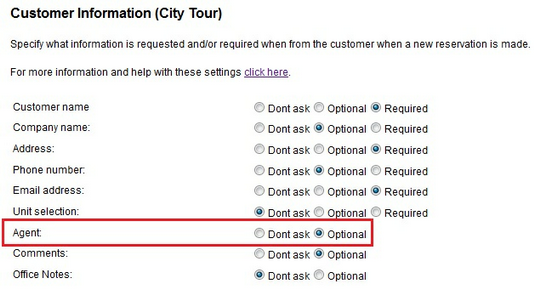
Agents will now be able to make reservations from the booking calendar and enter their agent code in the Customer Information section during the booking process.
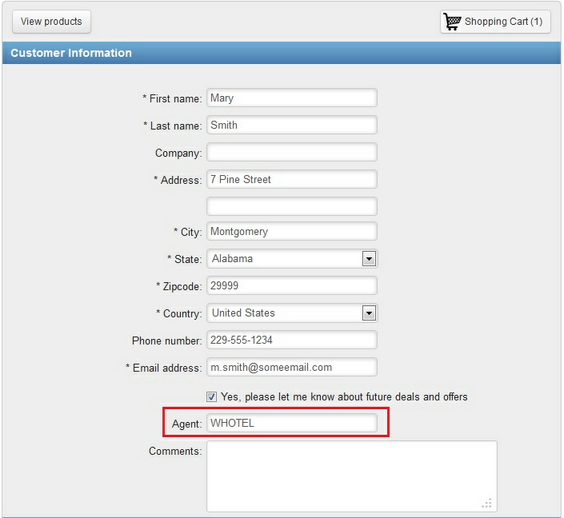
Personalized Agent booking URL
Another way that agents can make bookings for your business is to create a personalized booking URL for them by including the agent code as a parameter to the booking calendar.This is a great option for agents that use the booking calendar often. It allows them easy access to your booking calendar instead of going through your website.
To do this, follow the steps below:
1. Go to the Website tab in the WebReserv
2. In the Calendar Options choose the "Link" as the Booking Calendar Style.
3. Click the Preview button to access the link.
4. Copy the link from this page and paste it into Word or Notepad to edit.
5. Add the agent code parameter to the link.
6. Send this link to your agents for use.
Example: https://secure.webreserv.com/services/bookingcalendar.do?businessid=dcsa&agent=whotel
Customizing agent emails
In some case it's preferable to use a different email template for agents. To create a specific template for agents, go to Setup - Templates and select Add Template.
Select the existing confirmation email template as the starting point:
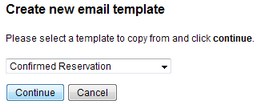
Next, change the template type to be Reservation Email (Agents Only):
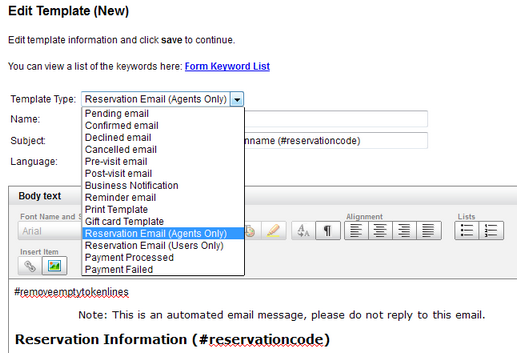
Make the necessary adjustments to the template and click save. The WebReserv booking system will automatically use this template for agents.
Agent Reporting
When viewing reservations in Frontdesk, you will be able to determine when an agent made that reservation. The Agent code will be included in the reservation details at the top of the page. Note that once a reservation has been made, the agent code cannot be changed.
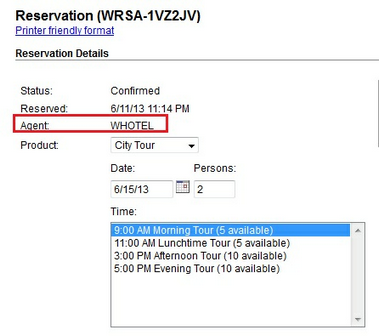
Note: Users that make reservations internally in the WebReserv system will also show as Agents in the Reservations Details (as seen above). |
You can also run Agent Commission reports to determine how much commission you owe your agents. Go to Frontdesk - Reports and choose the Agent/Commission report. For more information about this report, go to the Reporting section of this guide or click here: Agent/Commission Report.
Important! All Agent features are not supported at different account levels. To find out what type of account you have including all the features offered, go to the Administration - Features in your account. |
For more information. . .