|
Reservations |

|

|
|
|
Reservations |

|

|
Reservations
This section includes advanced reservations rules that apply to hourly, daily, or nightly reservations:
Hourly Reservations
The setting will specify if any round-up will take place when the system calculates rates and there is no exact match for the rate, your options are:
1. No Round-up
2. Round up to the next time category if less than 24 hours
3. Round up to whole days if reservation is 24 hours or longer
4. Round up both (this is the default setting)
If reservation is shorter than minimum time
If you have set a minimum reservation length for your inventory or rooms then the system by default will allow a reservation that is a shorter length, but will charge the customer the rate for the minimum reservation. If your business does not want to take a reservation if it is below the minimum requirement, then you would choose "Do not allow reservation" from the drop down menu here.
Note: You can set up the rules for reservation lengths (i.e. 2 night minimum) by going to in the Setup under Product & Reservation Rules. |
Calculate an 8 day reservation as
This setting refers to how fractional time should be handled. It applies to both hourly and daily/weekly reservations. See two common examples below:
Example #1: You have a boat rental business and you book boats by the hour or 4 hour time slots. In the Rate set up, you have a Hourly and a 4-Hour Rate Category. If a customer books the boat for 5 Hours, these settings will determine how the rate will calculate.
Example #2: Your business rents rooms or campsites on a nightly or weekly basis. In the Rate set up, you have a Daily and Weekly Rate Category set up, and a customer books for 8 days. This setting will determine how to properly calculate the rates.
You have 3 setting options. You can choose which option works best for your business.
1. Calculate an 8 day reservation as one weekly rate plus 1/7 of the weekly rate for the last day. (this is the default setting)
2. Calculate a weekly rate plus a daily rate
3. Calculate 2 times a weekly rate for reservations over the 7 days.
Note: This setting is also located under Products & Reservation Rules. If set in this section, you can choose "use global settings" in the Reservation Rules your products. |
Auto select best rate
The system will always look for the best rate when a reservation is made. It will find the lowest rate for the customers if the reservations falls into more than one rate category (i.e. nightly and weekly rates). For example: A bed & breakfast has a nightly rate of $100 and a weekly rate of $500. If a customer makes a reservation for 6 nights. When auto select best rate is set to Yes, then this customer will be charged $500 instead of $600 (nightly rate x 6).
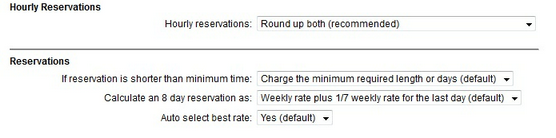
Advanced Options - Reservations
For more information. . .
Advanced Options for Events/Tours