|
Product Categories |

|

|
|
|
Product Categories |

|

|
Product Categories
When you use Product Categories, you are able to organize your inventory by category. This is helpful if your business rents different types of products such as boats, bikes, and kayaks. It allows you to better manage your various types of inventory in the system, and your customers will be able to choose a category from a drop down menu and then choose the product they want to book from that category.
Follow the steps below to create product categories:
1. Choose Yes to enable Product Categories.
2. Name for categories can be left blank and the name that will show in your inventory list in the Products & Reservation Rules and in the booking calendar will be "Category" or you can define another name.
3. Choose "Add category" to create your categories.
4. Once you created your categories, you can update the display order as it will appear in your product list and booking calendar. Click Save and Continue.
In the example below, the business created 3 categories for their different types of inventory. Once created, the business can now designate their products within each category. See next steps on how to do this.
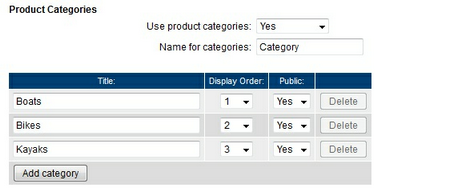
Product Categories
5. Go to Setup - Products & Reservation Rules. Click a product to edit.
6. On the Description page, you will see a new drop down menu named Category. Choose the correct category for that particular product. Click Save and Continue.
7. Repeat steps 5 & 6 for each product.
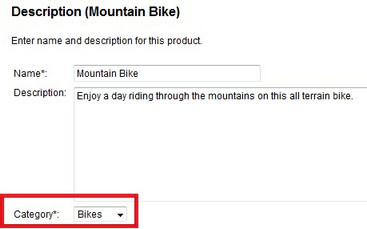
Category - Products & Reservation Rules
For more information. . .