|
Categories |

|

|
|
|
Categories |

|

|
Categories
This section allows you to specify person and product categories. This is important if you have different rates for adults, children, or seniors and if you have different types of inventory that you want to group together such as kayaks, bikes, and boats. We will discuss each option below.
Person Categories
For Person Categories, you are able to define the name in the fields here (i.e. Adult, Children, Seniors) and indicate if you want each category to be included in availability count and price count or both. Once you define different categories, you will see it reflected in the Reservation Rules for your products, Rates, and your customers will be able to enter a count of each person category when making a reservation.
Note: This is optional for businesses and only needs to be set up if knowing the 'person' breakdown, i.e. adults, children, seniors is important to the reservation in either count or price. Otherwise, if just have a count of persons in the reservation is all that is needed, then these settings here can be left as is. |
Here are the steps to set up specific person categories:
1. Name your person categories in the Category Title section.
2. Choose whether you want each category to be included in the availability and pricing count (the default is yes for both).
3. Click Save and Continue at the bottom of the screen.
In the example below, the business has set up 3 unique person categories: Adults, Children, and Seniors. This will now enable them to input specific rules and rates for each category. The next step is to define each person category within your inventory and rates (if applicable). See next steps on how to do this.
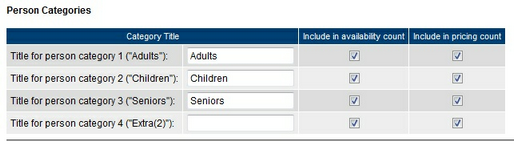
Person Categories
4. Go to Setup - Products & Reservation Rules. Click one of your products to edit.
5. Click on the link on the left navigation bar for Reservation Rules
6. In the Number of persons (per reservation) section, choose from the drop down menu the new person category titles you created.
7. Define a maximum number of each person category, if applicable. Click Save and Continue.
8. Repeat steps 4-7 for your additional inventory.
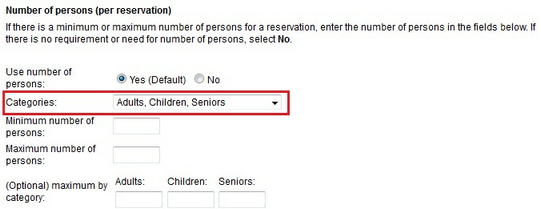
Reservation Rules - Person Categories
Product Categories
When you use Product Categories, you are able to organize your inventory by category. This is helpful if your business rents different types of products such as boats, bikes, and kayaks. It allows you to better manage your various types of inventory in the system, and your customers will be able to choose a category from a drop down menu and then choose the product they want to book from that category.
Follow the steps below to create product categories:
1. Choose Yes to enable Product Categories.
2. Name for categories can be left blank and the name that will show in your inventory list in the Products & Reservation Rules and in the booking calendar will be "Category" or you can define another name.
3. Choose "Add category" to create your categories.
4. Once you created your categories, you can update the display order as it will appear in your product list and booking calendar. Click Save and Continue.
In the example below, the business created 3 categories for their different types of inventory. Once created, the business can now designate their products within each category. See next steps on how to do this.
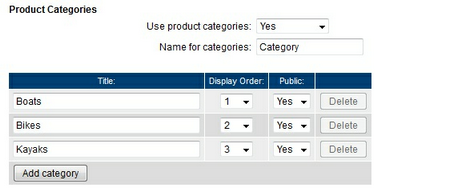
Product Categories
5. Go to Setup - Products & Reservation Rules. Click a product to edit.
6. On the Description page, you will see a new drop down menu named Category. Choose the correct category for that particular product. Click Save and Continue.
7. Repeat steps 5 & 6 for each product.
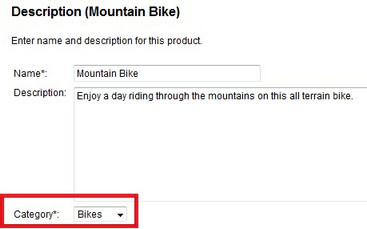
Category - Products & Reservation Rules
For more information. . .
Advanced Options for Reservations