|
Adding a Product Filter to the Booking Calendar |

|

|
|
|
Adding a Product Filter to the Booking Calendar |

|

|
Adding a Product Filter to the Booking Calendar
If your business rents out different types of products such as boats and cabins and you want to separate the calendars on your website, then using the Product Filter is the best way to achieve this.
Adding a product filter to the booking calendar will instruct the system to only show the calendar for the products you designate in the booking calendar code. You are able to have multiple products using the filter as well as have multiple calendars with different product filters on your website. For example, you have 2 cabin rentals that you want to show on one calendar and 2 boat rentals that you want to show on another calendar on your website. Example below will illustrate this.
How to add the Product Filter
In order to add a filter to the calendar, you will need to access the productID for your products in the system. See the section, How do I find the productid (ptid) for a product?
Once you access the product id's for your products, you will then copy the code from the Website tab and add the parameter &productfilter=PRODUCTID. You will need to add the parameter in two places within the code. In order to show more than one product on a calendar, you will add multiple product ids separated by commas. See example below.
Note: You cannot edit the code within the Website page, so you will need to copy the code and paste it into an editable document such as Notepad. |
Example of code:
<iframe id="bookingcalendar" src="https://secure.webreserv.com/services/bookingcalendar.do?businessid=decolodgingga&productfilter=38393,43112&embedded=y&search=0&avgrid=y&css=" style="width: 100%; max-width: 800px; height: 1200px; border: 0; padding: 0; margin: 0;" frameborder="0"><a href="https://secure.webreserv.com/services/bookingcalendar.do?businessid=decolodgingga&productfilter=38393,43112&embedded=y&search=0&avgrid=y&css=">Make Reservation</a></iframe>
When this code is embedded into a page on your website, it will only show the product specified by the filter. In this example, it is specified to only show the boat rentals:
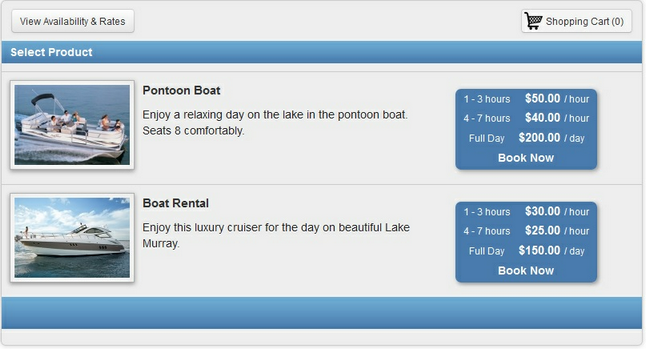
Product Filter
You can use the same code as above to have a calendar for cabin rentals by adding the product ids for the cabins. See example below:
<iframe id="bookingcalendar" src="https://secure.webreserv.com/services/bookingcalendar.do?businessid=decolodgingga&productfilter=34851,38363&avgrid=y&search=0&css=" style="width: 800px; height: 1200px></iframe>
When this code is embedded into a page on your website, it will only show the product specified by the filter. In this example, it is specified to only show the cabin rentals:
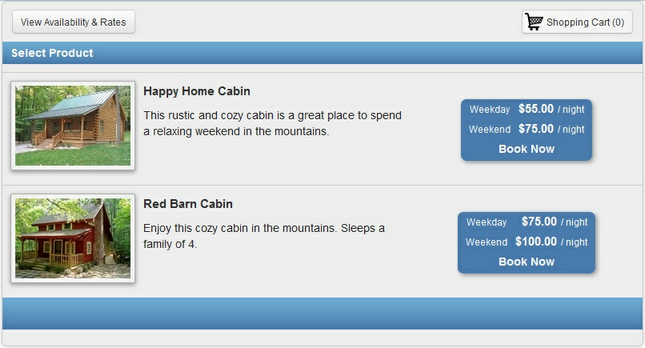
Important! Adding a product filter will not allow a customer to use this calendar to book any of your other products within the same reservation. If you do want to allow customers to book more than one product at a time, then using the product filter parameter is not recommended. Alternatively, you should use the page & ptid parameter as described in this section: Opening the booking calendar showing a specific product. |
For more information. . .
Overview of the Booking Calendar
Adding the Booking Calendar to your website
Opening the booking calendar showing a specific product