|
Change availability |

|

|

|
||
|
Change availability |

|

|

|

|
Change availability
In certain cases you may need to take one or more units out of inventory. This can happen if maintenance or cleaning is needed or for other reasons. To adjust availability, go to Frontdesk - Availability Calendar and click Change Availability.
On the change availability screen, you select a single unit (or all units) a from date and to date. You can also add a comment for the inventory change.
When you are done with your changes click save to save your changes.
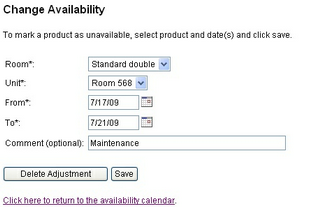
Change availability
To change or delete an availability adjustment, simply open it from the availability calendar and click Delete Adjustment.
Tip: You can use change availability to block out units that has been reserved through other channels than WebReserv. However, if you block units this way (as opposed to enter the reservation in WebReserv), you will not be able to track the reservation or customer information in reports.