|
Booking Calendar for WordPress and Joomla |

|

|
|
|
Booking Calendar for WordPress and Joomla |

|

|
Booking Calendar for WordPress and Joomla
The WebReserv booking calendar can be easily added to your Wordpress or Joomla site. We have created plugins for these sites which enables you to add the booking calendar with a simple click of the mouse. See links to the plugins below.
Booking Calendar for WordPress - How to add the booking calendar to Wordpress
To add the booking calendar to your WordPress site, follow these steps:
1. Click this link to get started: http://wordpress.org/extend/plugins/webreserv-booking-calender-plugin/
2. This link will take you to the WordPress Plugin Directory page for the WebReserv Embedded Booking Calendar.
3. On this page, click the Dowload button to begin installation of the plugin.
4. Follow the installation instructions on the listing page to complete adding the calendar to your site.
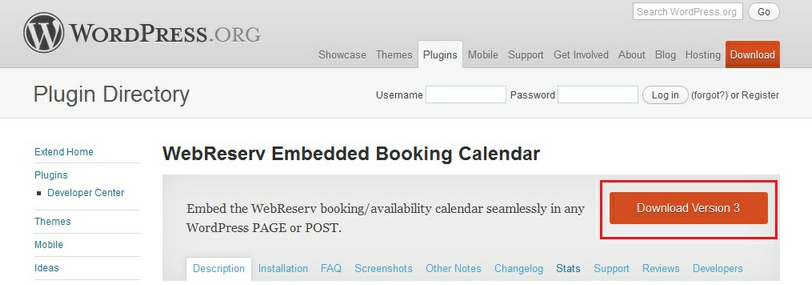
WordPress Download
Also, on this page, you are able to find out more information about WebReserv, the booking calendar, see screenshots of the booking calendar on WordPress websites, and FAQs.
Booking Calendar for Joomla - How to add the booking calendar to Joomla
Adding the booking calendar to Joomla is simple. Follow the instructions below:
1. Click this link to get started: http://extensions.joomla.org/extensions/vertical-markets/booking-a-reservations/booking-hosted/13456
2. On the Joomla page, click Download to install the plug in.
3. Follow the installation instructions on the listing page to complete adding the calendar to your site.
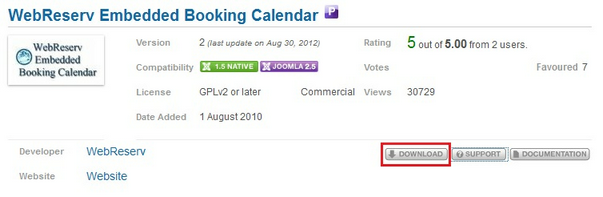
Download Joomla plugin
For more information. . .
Adding the Booking Calendar to your website
Advanced booking calendar features Version 1.0
Advanced booking calendar features Version 2.0