|
Opening the booking calendar with date search |

|

|
|
|
Opening the booking calendar with date search |

|

|
Opening the booking calendar with date search
The new booking calendar gives you a few viewing options when opened on your website. By default, the booking calendar starts with the product list. This gives the customer a list of all available rooms/rentals/tours, showing availability and rates for the same day.
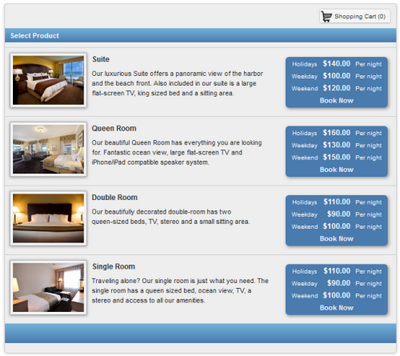
Booking Calendar view - product list
If you prefer, you can let your customers search for specific dates instead as shown below.
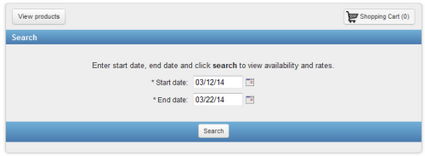
Booking Calendar view - date search
Alternatively, you can let your customers search for a specific number of nights (or days) as shown here:
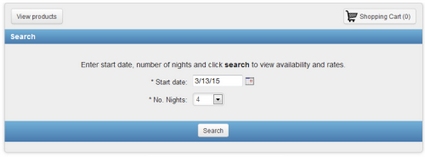
Booking Calendar view - number of nights search
You can select the date search in the parameters when you generate the code for the booking calendar. The Website tab in your account is where you access the code for your booking calendar. See the section on adding the booking calendar to your website for more information.
If you are modifying the code for the booking calendar manually, see the parameters section for the different search parameters available.
For more information. . .
Overview of the Booking Calendar
Adding the Booking Calendar to your website
Opening the booking calendar showing a specific product