|
Map & Directions |

|

|

|
||
|
Map & Directions |

|

|

|

|
Map & Directions
The map and directions page shows customers where to find our business. The location of your business is automatically calculated based on the address you entered on the address page. You can also enter directions to your business location. We recommend that you describe the directions from major highways or intersections. This will make it easier for your customers to locate your businesses.
In some cases the system may not be able to calculate the map location correctly. If the location is not shown correctly for your business follow these tips to correct the map location. First, click “Get coordinates from address”. This will reset the marker to a geographical location calculated based on your address. Inspect the map (zoom in if necessary). If the marker is a little bit off, just move the marker to the correct location.
In rare instances it is not possible to position the marker correctly based on the address. This can happen if the address isn’t know in the map database or if the address format is different from what is expected by the system. In those cases, the marker might be placed on a big white or blue background.
If you get the big white or blue background, simply enter the longitude and latitude of your business and the marker will be positioned correctly. Don’t have access to a GPS that can give you longitude and latitude? Don’t worry – just zoom out on the map, move the marker to a place near your location, zoom in a bit, readjust the marker, and repeat until the marker is at your exact business location.
When you are done with your changes click save to save your changes.
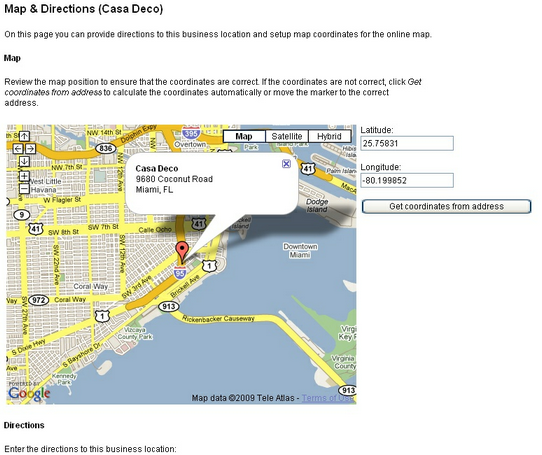
Map & Directions