|
Create new reservation |

|

|

|
||
|
Create new reservation |

|

|

|

|
Create new reservation
To create a new reservation, go to Frontdesk - Reservation and click New Reservation.
The booking system will open up a new reservation form with the following sections:
Reservation Details
Allows you to specify what product/unit/room to reserve, date/time and number of people and/or number of adults or children. For daily and hourly bookings, click the show availability button to view availability for the selected product.
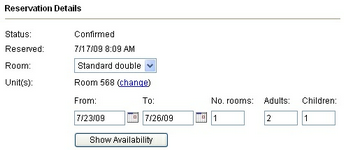
Rate Details
After selecting the product/unit/room click recalculate to get the total rate, including rate adjustments, additional charges, tax and deposit.
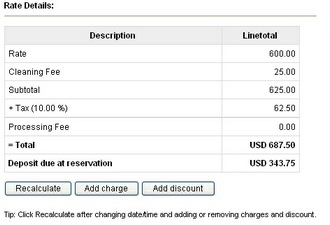
Customer Information
Enter customer information for this customer.
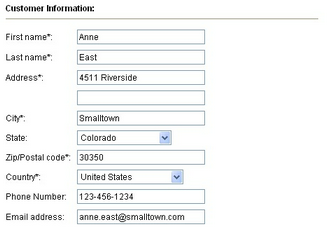
Additional Reservation Requests
The additional requests section will show any custom fields for this reservation/product (if any).

Save reservation
To complete the reservation, click save as pending or confirm reservation. The customer will automatically receive an email notification with the reservation details.
![]()