|
Using Custom Fields |

|

|
|
|
Using Custom Fields |

|

|
Using Custom Fields
Custom fields must be associated specifically to the products/rentals/rooms that will need that custom field. This is a great feature that allows you to create custom fields that are used for certain products but not for others.
To associate a custom field to a specific product, follow these steps:
| ▪ | Choose the product from the list and click Edit. |
| ▪ | Click on Customer Information (on the left hand column). |
| ▪ | You will see the custom fields you created below the standard customer information. |
| ▪ | Choose which custom field you want to include by choosing the Optional (recommended) or Required button. |
| ▪ | Save your changes. |
Note: It is recommended that you always select Optional for the custom fields unless it is truly required. The more 'required' fields there are, the more challenging it can be for a customer to make a reservation. One of the goals of an online booking system is to make the customer experience simple and seamless. |
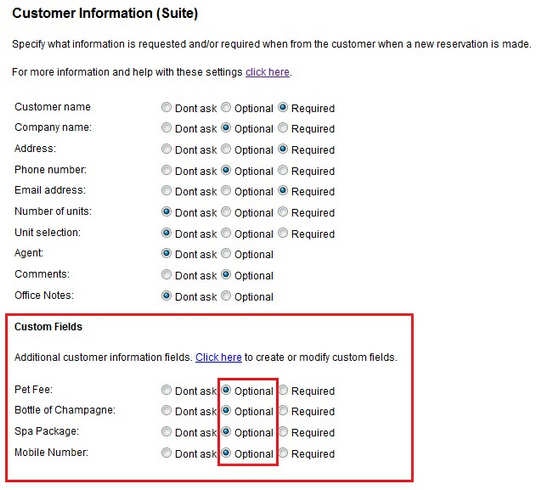
Custom Fields in Customer Information
For more information. . .