|
Example: Adding a spa package to a B&B booking |

|

|
|
|
Example: Adding a spa package to a B&B booking |

|

|
Example: Adding a spa package to a B&B booking
This example shows how to set up additional add-ons to any booking. Add-ons are anything that your customers can choose to add to their booking and usually comes with an additional cost, such as a spa package for a hotel stay, lunch options for a bike rental, life jackets for a boat rental, or audio sets for a city tour.
How to Setup the Custom Field
You will choose the List custom field type to create the add-on. In the setup, under Options, create the entries of choices - one per line. For many add-ons, the first entry should be None or No, Thanks. This allows a customer to decline this option. The next entry should be Yes or Yes, please along with the add-on price in brackets. See example below.
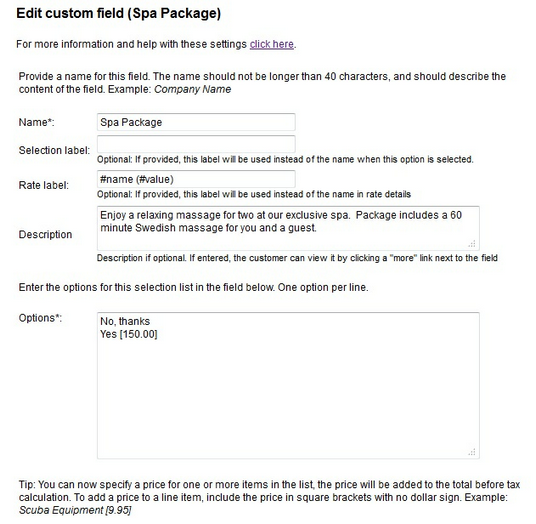
Next, you will define how the price is calculated. In this example, the price is calculated once per reservation. In addition, there is no additional tax and this custom field is set to show in the rate details as well as in the customer emails. See setup example below:
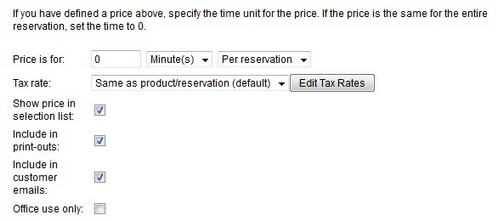
Finally, you will decide where it will show on the booking calendar. In this example, it is shown as an Additional Request.

How to associate the Custom Field to your rooms
After creating the custom field, your next step is to associate it to the room that you want to offer this spa package. Select the room under Product & Reservation Rules and click on Customer Information to select the custom field. This custom field is Optional.
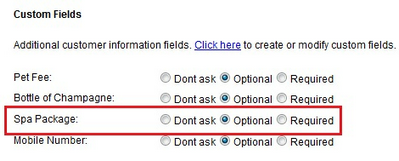
How the Custom Field is shown on the Booking Calendar
The spa package is now added to the booking calendar so the customer can select it as an option during checkout. It will display on the next page, Options, after the customer has picked their dates. They will choose Yes from the drop down menu if they want to add the choice and are able to see the additional cost for the choice.
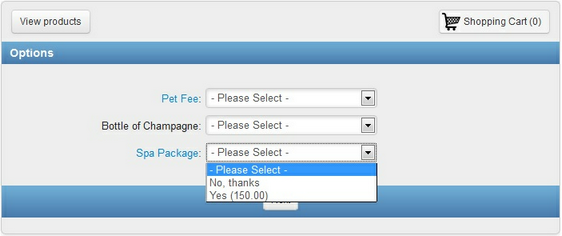
For more information, customers can click on the Name of the custom field, and it will pop open the Description of the option.
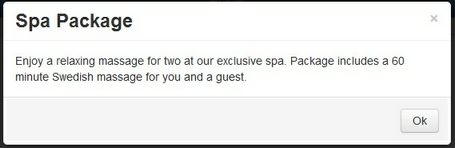
How the Custom Field price is displayed in the Shopping Cart
The cost for the spa package is included in the total during the check out process:
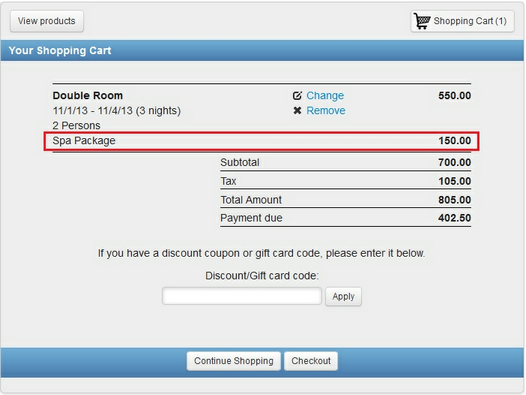
For more information. . .