|
Rate Categories |

|

|
|
|
Rate Categories |

|

|
Rate Categories
Rate categories are used to define a rental period of time such as hourly, daily, weekly, weekdays, weekends, or holidays. In addition, you can easily edit rate categories and can create your own time categories that are more specific such as a 4 hour rental or a 3 day rental.
This section will explain how to:
| ▪ | Create rate categories |
| ▪ | Edit or Delete existing rate categories |
Create a new rate category
To add a new rate category, follow these steps:
1. Go to Setup - Rates
2. On the left navigation bar, click Rate Categories
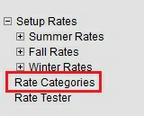
Setup - Rate Categories
3. Click the Add category button. You will get a blank rate category ready to be configured.
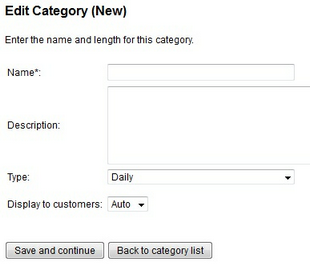
New Rate Category
Give your new category a Name. The name will appear as a column in the Rate List as well as in the listing of products in the booking calendar. Give it an appropriate name that coincides with the type of category, i.e. Hourly, Daily, or Weekly.
The Description field is optional and can describe the category.
The Type field is used to select the rules for this rate category. Valid options are:
Type |
Meaning |
|---|---|
Daily |
All days of the week |
Weekdays |
Sunday to Thursday |
Weekends |
Friday and Saturday |
Holidays |
Holidays as defined in the system |
Weekly |
A weekly rental |
Monthly |
A monthly rental |
Period of time |
A specific number of hours or days, for example 2 - 4 hours or 5 - 10 days. |
Day Range |
A specific range of days, for example Tuesday - Thursday or Monday - Wednesday. |
Display to customers: If choose Auto or Yes, then the rate category will display in the listing on the booking calendar and WebReserv.com
Save the category by clicking Save and continue.
Important: If you are using hourly reservations or schedules, and you would like to create special rates for Holidays, it is necessary for you to create a different rate list for each of the holidays instead of a Holiday Rate Category. See the section on Rate Lists for more information. |
Edit or Delete a Rate Category
To modify your categories, click the Category link from the rate list.
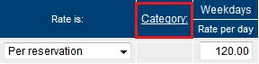
Rate Category Link
The list will show all rate categories that has been set up for your account.
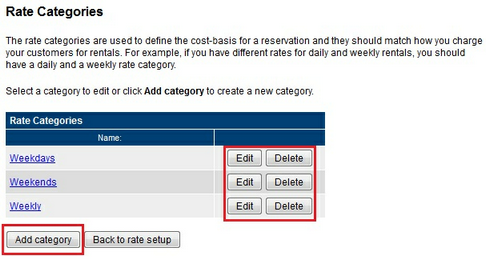
Rate Category List
From the rate category list screen, in addition to adding a new category, you can also edit an existing rate category or delete a rate category.
For more information. . .
Creating and managing rate lists